
Nowadays, people all around the world used to be run with a high-speed culture. Whether it is their work-life or internet speed on their tablets, smartphones, PCs, etc. Users who use Google Chrome browser on their devices often found that it starts running slower with time. Basically, there are various methods available on how to make Google Chrome faster to increase the speed of the browser. Thorough research online can provide you with various tips on how to speed up Google Chrome while you are online.
How To Speed Up Chrome?
It has a variety of features that makes this browser quite easy to use and helpful in surfing online. I am sharing my best secret tips for improving the speed of Chrome Browser.
#1 Enabling Experimental Features
As we know chrome browser has a special page of experimental features. These features are still in development and it will be applied soon in the future. But it also gives us the ability to enable it. So do not waste your time and just open chrome://flags and enable the following features:
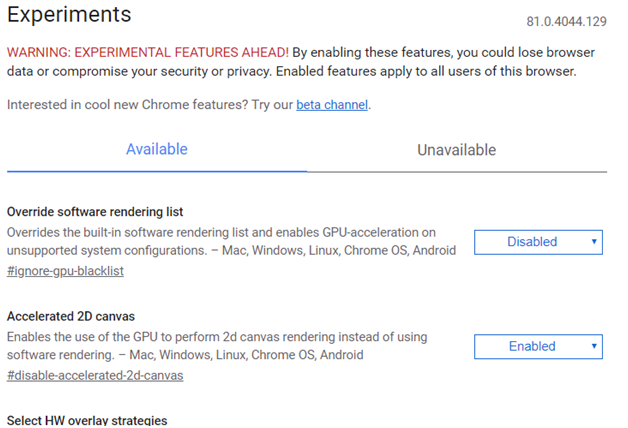
#Setting 1: Faster Image Loading:
Press Ctrl+F and find “num-raster-threads“, you will see “Number of raster threads” feature. You need to change the value of it to 4 from default.
#Setting 2: Faster Close Windows/Tabs:
Press Ctrl+F and search for “enable-fast-unload“. Click on Enable link, this will make closing of tabs faster.
#Setting 3: GPU Acceleration:
Press Ctrl+F and search for “ignore-gpu-blacklist“. Click on Enable link, this function will ignore those GPUs which has less performance & video RAM and it lets chrome to use the available VRAM.
#Setting 4: Smooth Scrolling:
Press Ctrl+F and search for “smooth-scrolling“. Click on Enable link, this will do what it says.
#2 Disabling the DNS Preloading
This is one of the major features present in Google Chrome and it helps in saving the cache of the Domain Name Servers.
#3 Enable Prefetch Resources
Go to Setting> Advanced Settings> Privacy. This option is pre-enabled in the latest Google Chrome browser. This feature does just what it says “Prefetch resources to load pages more quickly”. Resources mean “Javascript” or any other types of script that the page might have will be stored in your PC locally and retrieve it when needed.
#4 Disabling Plugins
There is no doubt that Google Chrome’s plugins are quite helpful but they often make Google Chrome slow and affect the performance. Frankly, it is better if you simply remove them after their usage.
The following are the steps to be followed in removing the plugins:
● Go to Settings – Extensions – Dustbin button after every extension that you want to delete from your browser.
#5 Clearing Browsing Data Regularly
Basically, the saved cache and the other kinds of saved data like the login details, browser history, saved forms, etc. dump a heavy weightage on your browser. So, it is kind of better if you clear them which will make google chrome faster.
For clearing them, you need to follow the given steps:
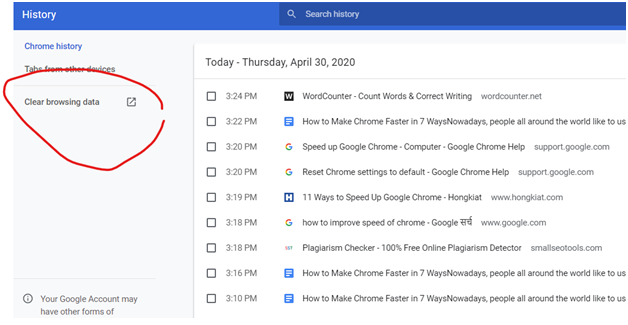
● Go to Settings – History section or (Ctrl+H) – Clear Browsing Data
#6 Disabling Image Content
If you have plans to boost the Internet speed or want to make Google Chrome faster, then the first thing that you need to do is disable the images present in the browser. Once you do it, the websites may not look that cool but the browser will be very much fast. This will be the best solution for how to speed up Chrome browser.
In your Google Chrome URL bar, Enter chrome://chrome/settings/content, in the Image section, click on Do not show any images. (Or Go to Setting: Site Setting:Images) and Block All.
This will 100% surely make your google chrome run faster. Follow below snapshot:
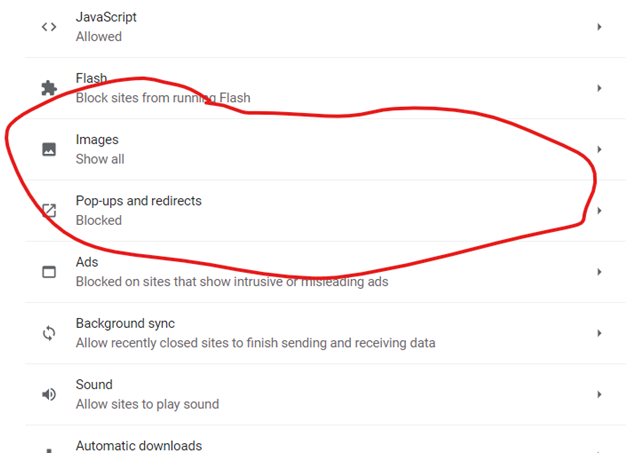
#7 Using Data Saver Extensions
Now, this is a useful Google Chrome extension which will be the answer for how to make chrome faster. Basically, this will assist in saving a lot of the Internet data which you have browsed and stored. Plus you can easily boost up the Internet speed to a certain extent. So, download this Data Saver Extension on your Google Chrome.
8. Update the Chrome browser from time to time.
9. Close unused tabs, windows & other apps in your computer.
10. Disable useless extension, apps & plugins.
Simply Go to chrome://extensions and disable (or remove all useless extensions.)
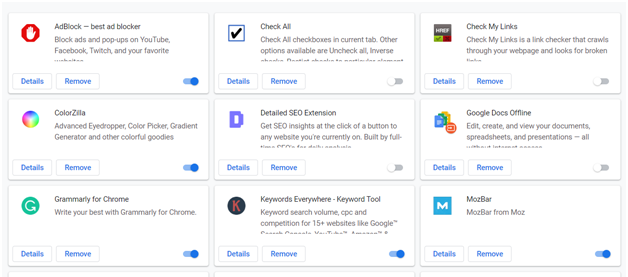
The above-given settings will surely speed up Chrome browser but that all depends on you and how you maintain it. We hope you like our methods. You can share these tips with your friends also. Use below given social media sharing options to share it. Bookmark this page to get the latest updates on how to speed up Chrome browser.






